Quickstart
The fastest way of trying dtOO is by using the provided image:
docker pull atismer/dtoo:stable
You can simply run the container by executing:
docker run -it atismer/dtoo:stable
Within the container navigate to the demo case:
cd /dtOO/demo/simpleAxialRunner
Simulate the machine as a doctest in the container by:
python3.11 -m doctest simpleAxialRunner.py
The geometry, mesh and simulation case is automatically created. Additionally,
the simulation is performed. After a few minutes, you will see a folder named
of_DD-MM-YYYY_HH:MM:SS that is the correspoding OpenFOAM case. D,
M, Y, H, M and S stands for, respectively, day, month,
year, hours, minutes and seconds.
Visualization
Note
Since
[dtOO-ThirdParty@7ec5a5a]
and [dtOO@07fc88]
the framework in the container is compiled with Python 3.11. Currently,
the openSUSE Leap respositories provide paraview only compiled with
Python 3.6. Then, it is not possible to use the framework in paraview’s
Python Shell. Therefore, it is necessary to compile paraview in the
container, too. This has to be done locally, because the compile time is very
time consuming. A prepared input file for docker is provided in the
repository. The container can be build by:
docker \
build \
--build-arg NCPU=8 \
-t dtoo-gui \
. \
-f Dockerfile.quickstart
If you would like to see the machine, simply open paraview in the
container. Therefore, you have to execute on the host
xhost +local:*
before running the container by:
docker run \
-it \
-e DISPLAY=$DISPLAY \
-v /tmp/.X11-unix/:/tmp/.X11-unix/ \
dtoo-gui
Within the container navigate to the demo case:
cd /dtOO/demo/simpleAxialRunner
You can open paraview and investigate the geometry. Adjust PYTHONPATH
and open paraview by:
export PYTHONPATH=/dtOO/demo/simpleAxialRunner:$PYTHONPATH
paraview
Then, just open the Python Shell and type:
from simpleAxialRunner import *
CreateAndShow()
You will see this:
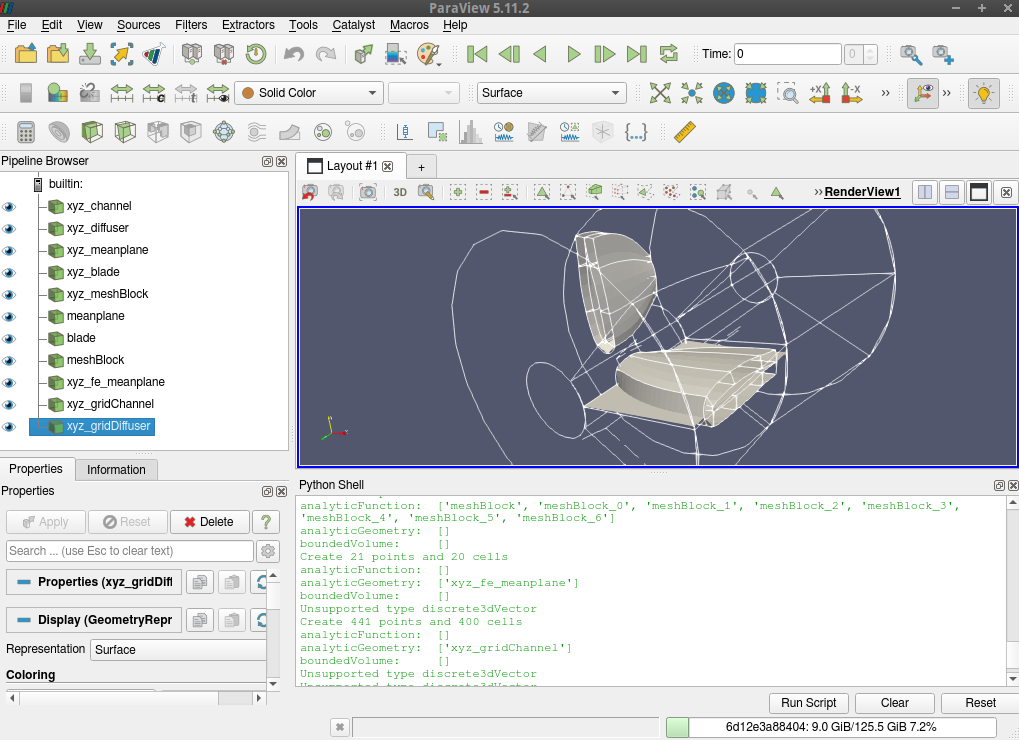
As described above, you can also simulate the machine and postprocess the
result with paraview.